2 HOME LIBRARY
This chapter includes the following sections:
Although you can work with records from several libraries at the same
time, you must first connect to a Home Library. Thereafter, when you
open a new record, it is marked as belonging to the Home Library, and when you call up
a record number from the server, it is retrieved from the Home Library.
-
To activate the 'Choose a Library' function and connect to a home library,
right-click the
 icon at the bottom right of the screen or select the 'Connect to' option from the Alephino menu. The following menu is displayed:
icon at the bottom right of the screen or select the 'Connect to' option from the Alephino menu. The following menu is displayed:
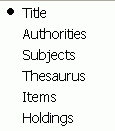
- Use the up and down arrow keys to highlight the desired database or point to it with the mouse pointer and double-click.
2.1 CONNECTING AUTOMATICALLY TO A HOME LIBRARY
You can set the system to connect automatically to a particular Home Library. To do this, follow these steps:
-
Go to the CATALOG/TAB directory of the client and open the PER_LIB.INI file
located there. It lists valid libraries. Make sure that the library you
want to be automatically connected to appears at the top of the list.
-
Go to the ALEPHCOM/TAB directory of the client and open the ALEPHCOM.INI
file. Make sure that the DataBaseAutoSelect flag is set to Y.
2.2 IMPORTING LIBRARY TABLES
When you connect to a Home Library, the system checks to make sure that the
Cataloging module is using the most recent version of the database tables.
If the tables have been changed since the last time you connected to the library, you will be asked if you want to load the library tables now. It is recommended that you choose 'Yes'. This will ensure the correct functioning of several features, such as the cataloging templates, the forms, and the help screens.
If you choose 'No', you can load the library tables later by connecting again
to the library.
2.3 AUTOMATIC IMPORT OF UPDATED TABLES
You may set the system to automatically load updated tables when you
enter the Cataloging module, without a message being displayed.
To automatically load updated tables, go to the ALEPHCOM/TAB directory of the client and open the ALEPHCOM.INI file located there. Make sure that the AlwaysImportFiles flag (under [Package]) is set to Y.
Next time you connect to a Home Library, they will be automatically loaded to the client.